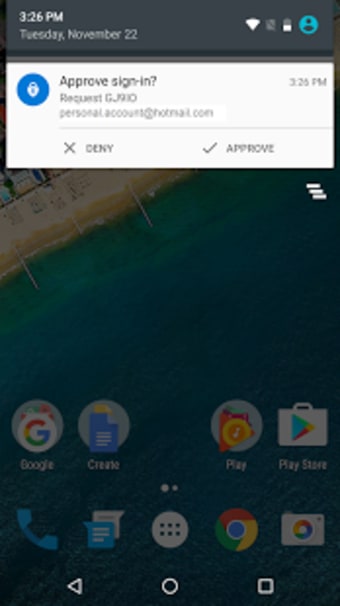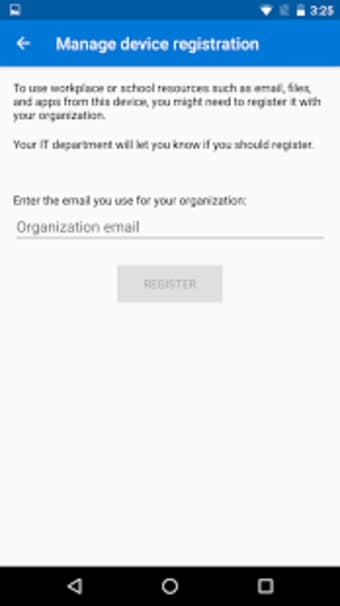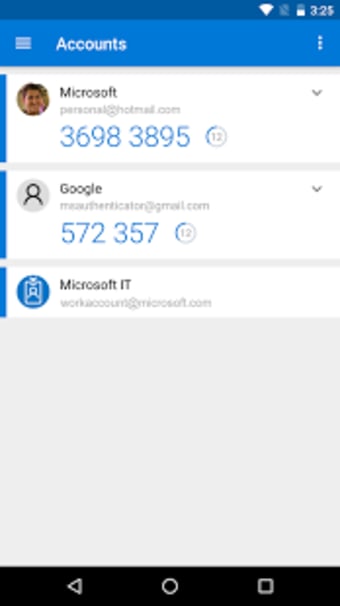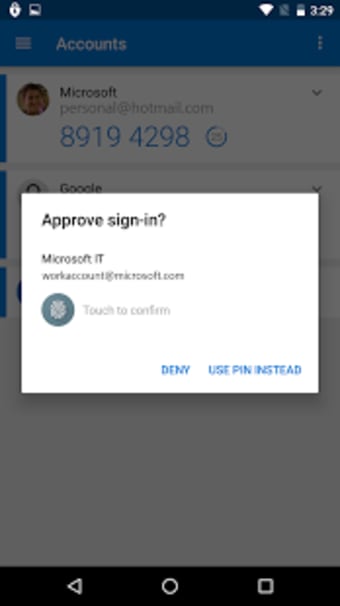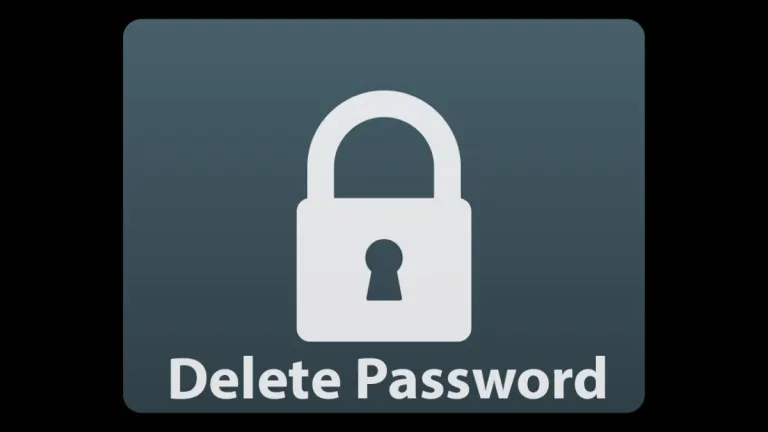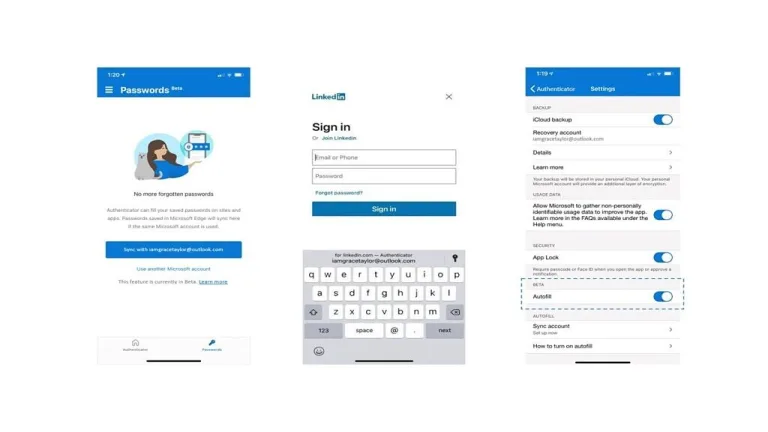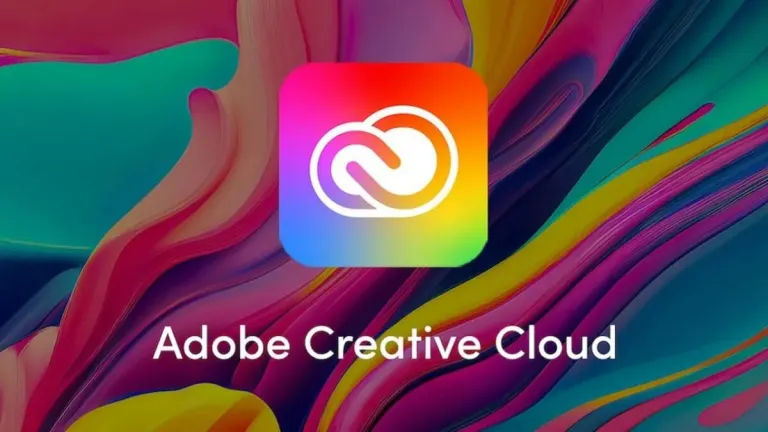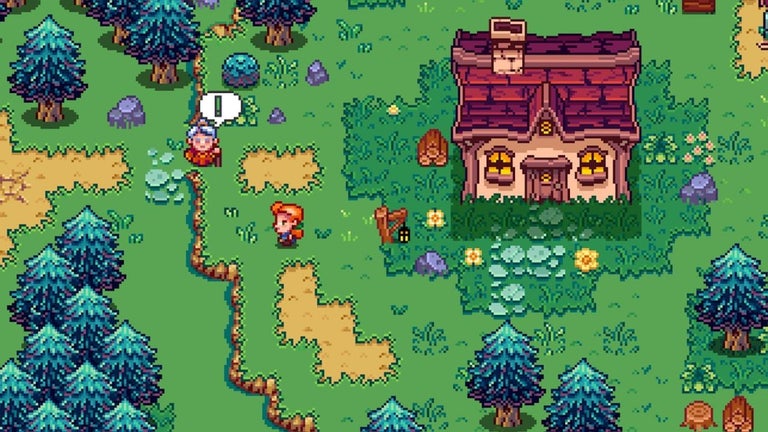Microsoft Authenticator: Top-end 2FA solution
Microsoft Authenticator is a free security app that enables you to easily use Two-Factor Authentication (2FA) with just your device. Offered by Microsoft Corporation, this handy app is a recommended tool for logging into your Microsoft account. You can do quick passwordless sign-ins for the company’s online services and you can even use this on non-Microsoft accounts. This is a great alternative to waiting for one-time password (OTP) codes coming through.
Quick and painless
To set up, simply log into your account using the app and select either “Personal” or “Work or School”. Then, authenticate your sign-in with a code via text, email, or another method. Now when logging in, your account will first give a random number and you have to select the correct one on your app or deny the sign-in attempt. Afterward, either your fingerprint, Face ID, or PIN will be asked and then you’re in.
For non-MS accounts, however, you have to select “Add account” in the app. Select the 2FA option and choose “via Application” on the website you’re trying to log into. Either scan a QR code or manually input a six-digit code into the app and once done, you can now use Microsoft Authenticator on other accounts. However, the no-passwords feature is only for Microsoft so you still have to input your password for these other accounts.
The app also supports multi-factor authentication (MFA) with this feature but if you like OTP codes more, this app generates a six-digit code every 30 seconds. However, this is a time-based one-time password (TOTP) standard so the app can’t access accounts that use codes generated specifically for you as banking apps do. Despite this, Microsoft Authenticator can quickly open MS products and services and is a secure way of signing in.
Backup and restore
Microsoft Authenticator sets itself apart from other authenticator apps with its robust backup and restore capabilities. This essential feature allows for the effortless migration of your accounts to a new device. It achieves this by securely backing up your account credentials and pertinent app settings to the cloud.
These settings include the order in which your accounts are displayed, ensuring a seamless transition. By utilizing Microsoft Authenticator, you can swiftly reinstate your information on a new device. This function is particularly valuable in avoiding the hassles associated with being locked out of accounts or the need to manually recreate them when you switch to a new device, thereby ensuring a smooth and uninterrupted access to your digital accounts.
How Microsoft Authenticator stores your location data?
When it comes to handling your location data, Microsoft Authenticator operates uniquely. The app collects GPS information primarily to ascertain the country you are currently in. This process involves sending your country name and location coordinates back to Microsoft's system.
The purpose of this is to determine your eligibility to access certain protected resources based on your geographical location. While the name of the country you are in is retained and can be reported to your IT administrator, Microsoft prioritizes your privacy by not saving or storing your precise GPS coordinates on its servers. This approach balances the need for security and functionality with the respect for user privacy and data security.
How do I get the QR code for my Microsoft Authenticator?
Understanding the process of generating a QR code for Microsoft Authenticator is straightforward. Here’s an expanded guide to help you set it up:
- Start by downloading and installing the Microsoft Authenticator app on your Android device.
- Launch the app and proceed with the setup process, which guides you through the initial configuration.
- Utilize your device’s camera to scan the QR code presented during the setup. This is a crucial step for linking your account to the Authenticator.
Moreover, Microsoft Authenticator allows for the creation of additional QR codes for other accounts. To do this:
- Navigate to the ‘Add Account’ section within the app.
- Follow the on-screen instructions, and the app will generate a unique QR code for each account you wish to add.
When accessing websites or services compatible with Microsoft Authenticator, you will be prompted to provide both your password and a verification code generated by the app. To find this code:
- Open Microsoft Authenticator.
- Select the relevant account, and a 6-digit code will be displayed. This code is what you’ll need to input for verification.
It's important to note that generating a QR code in Microsoft Authenticator doesn't automatically apply two-factor authentication to all your accounts. Each account needs to be configured individually to use Microsoft Authenticator for enhanced security.
Our take
Our experience with Microsoft Authenticator has been very positive. As a two-factor authentication tool, it significantly boosts the security of our online accounts. Its reliability and practicality are commendable.
The user-friendly interface of the app simplifies the process of confirming our identity when logging into various online services. This ease of use, combined with robust security features, makes Microsoft Authenticator an excellent choice for anyone looking to enhance their digital security. In conclusion, Microsoft Authenticator is a good choice, yet…
Still needs polishing
Overall, Microsoft Authenticator is greatly designed for this purpose. It’s close rivals with the likes of Google Authenticator and has some features that the other lacks. However, the app can often be prone to glitching out or doesn’t recognize your account when setting up. It also needs more functionality in terms of prompts. Nevertheless, this is a recommended app to try out for added security.